Creating and editing experiment profiles
Experiment profiles choreograph everything that happens across your cluster: which jobs start, when they update, and when they stop. This page walks through creating your first "hello world" profile in the UI, explains how to edit it, and points you to the raw files if you prefer the command line.
Before you begin
- Open the experiment you want to control in the UI. Profiles always run in the context of the currently selected experiment.
- Make sure every Pioreactor that should receive actions is assigned to that experiment and is online.
- Decide on a short, descriptive filename (for example
hello-world.yaml). The file is stored on the leader under~/.pioreactor/experiment_profiles/.
Build your first profile in the UI
- In the sidebar, select Profiles → Create new profile.
- Enter the filename (omit the
.yamlextension—Pioreactor adds it for you). - Replace the placeholder YAML with the following starter profile, then customize the commented lines for your cluster:
experiment_profile_name: hello-world-stirring
metadata:
author: "Your name"
description: Kick off stirring everywhere and record OD on a specific worker.
common:
jobs:
stirring:
actions:
- type: start
t: 0
options:
target_rpm: 600
pioreactors:
pio001: # Replace with your worker id
jobs:
od_reading:
actions:
- type: start
t: 0
- type: stop
t: 1h
- Click Search jobs and automations if you want to insert additional sample actions—results paste directly into the editor.
- Choose Save. The profile appears immediately under Available profiles, ready to run with Start profile.
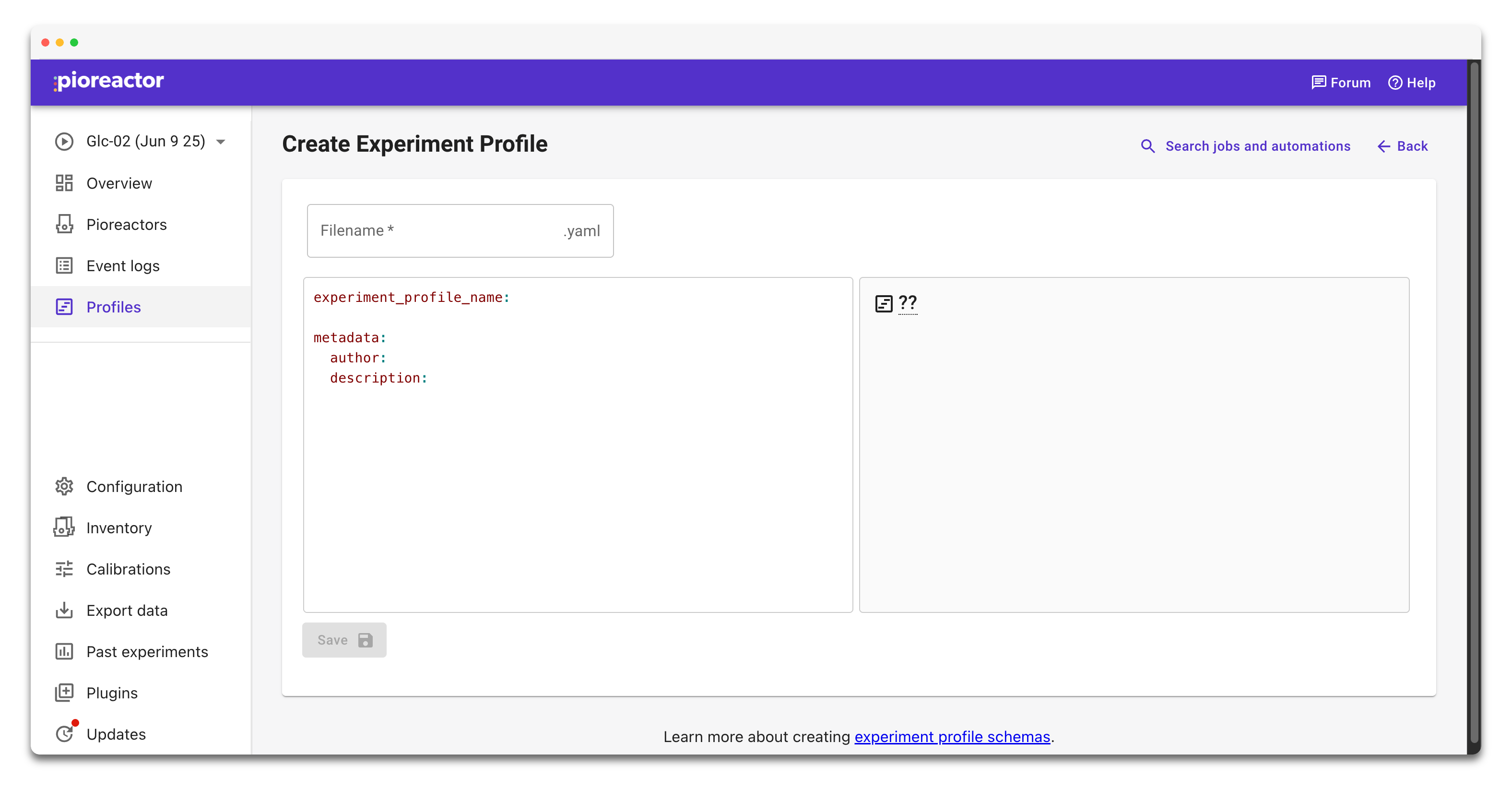
How the example works
commontasks run for every worker in the experiment. Here we start the stirring job everywhere at0time elapsed.pioreactorslets you target individual workers. Swappio001for your unit name (the UI autocompletes known workers) to start and stop OD readings only on that Pioreactor.tis relative to when the profile starts. Use hours by default (1means "one hour after launch") or add units like30s,2m,1h, or2d.- You can add as many jobs as you like. Keep related actions in chronological order so they are easy to read later.
Edit and iterate on a profile
- Go back to Profiles, pick the file from Available profiles, and click Edit.
- Adjust the YAML—validation hints appear directly under the editor if you break the schema.
- Select Save. The file in
~/.pioreactor/experiment_profiles/<filename>.yamlis overwritten. - Use Duplicate profile when you want to branch an idea without touching the original, or View source code for a read-only copy in a new tab.
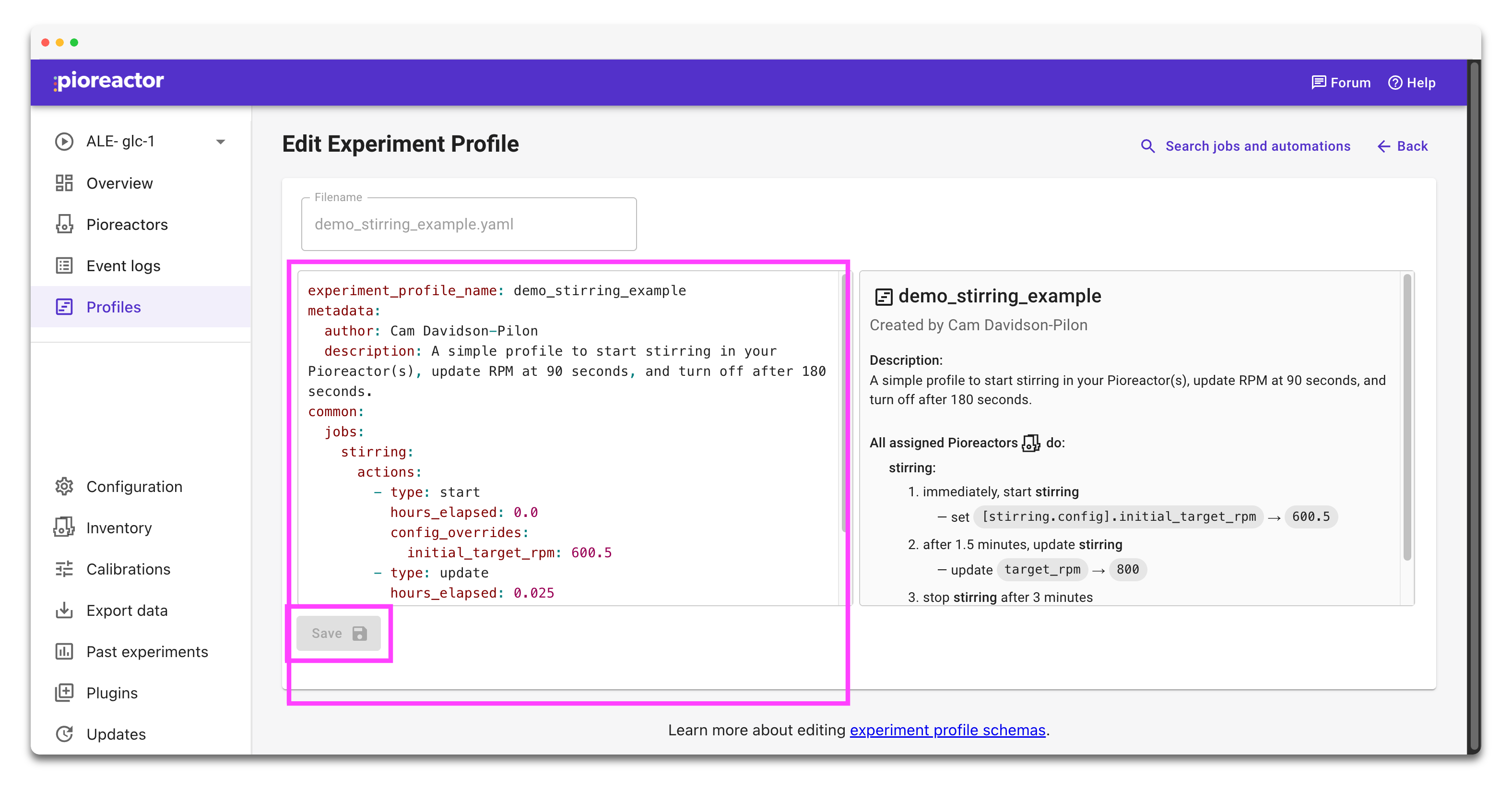
Prefer the command line?
Profiles are plain text. You can edit them locally on the leader with any editor:
nano ~/.pioreactor/experiment_profiles/hello-world.yaml
After saving, return to the UI and refresh the Profiles page—your changes load instantly. Keep the Experiment profile schema and syntax reference open for the full list of jobs, actions, and options.