Updating the Pioreactor software
We publish new software occasionally that fixes bugs, adds new features, and improves performance. You can update your Pioreactor(s) to the latest software from the UI, or from the command line. We highly recommend keeping your Pioreactor software up to date!
Method 1: Updating over the internet
To use this update method, you Raspberry Pi must be able to access the internet. Using a local access point, see method 2 below.
When a new software version is released by our team, you will see a red "badge" in your UI's sidebar:
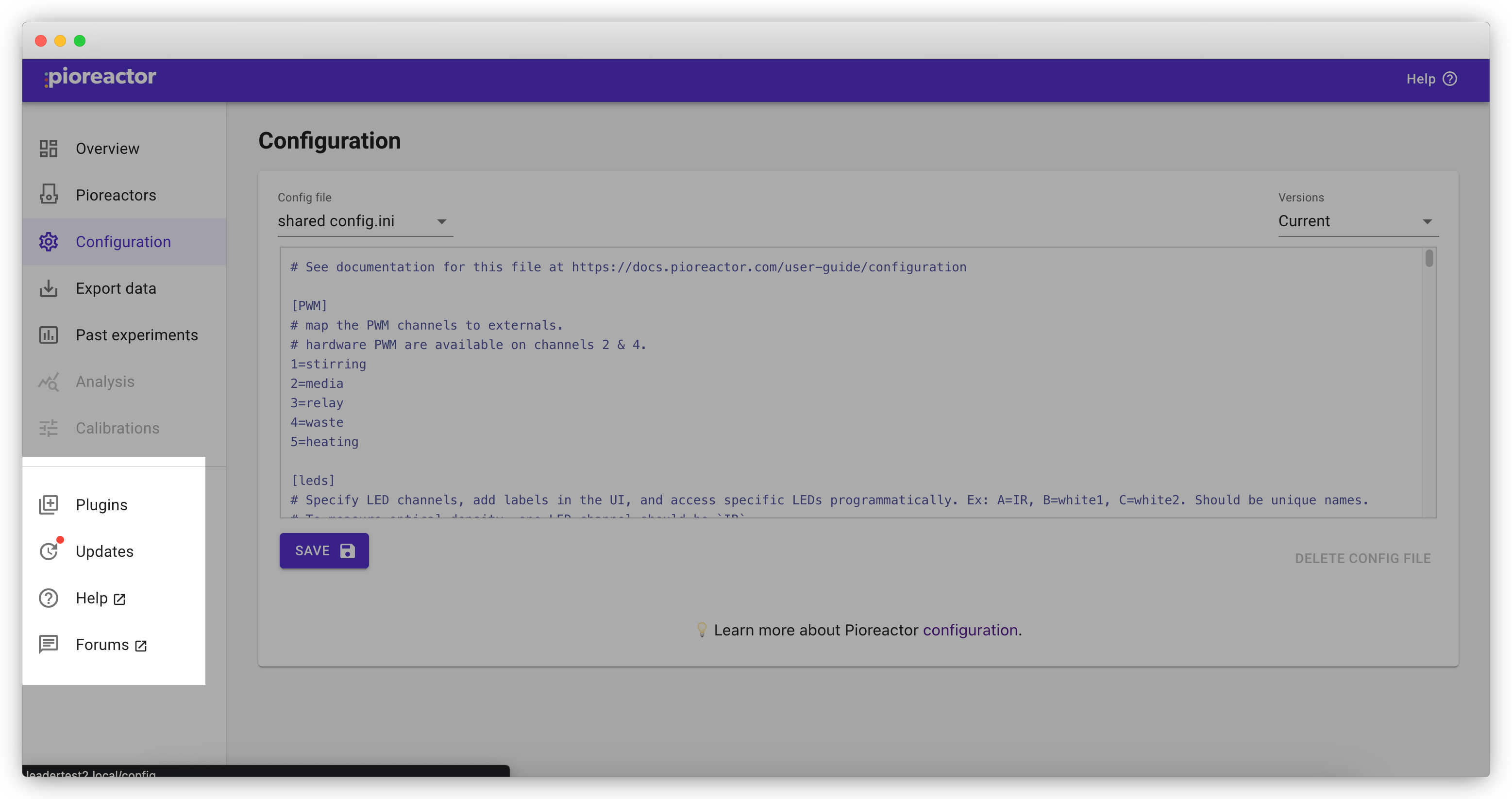
Upon visiting the Updates page, you can see what version you have installed, and the latest version published by us. You can also read the changelog to see what improvements we've made in the latest releases.
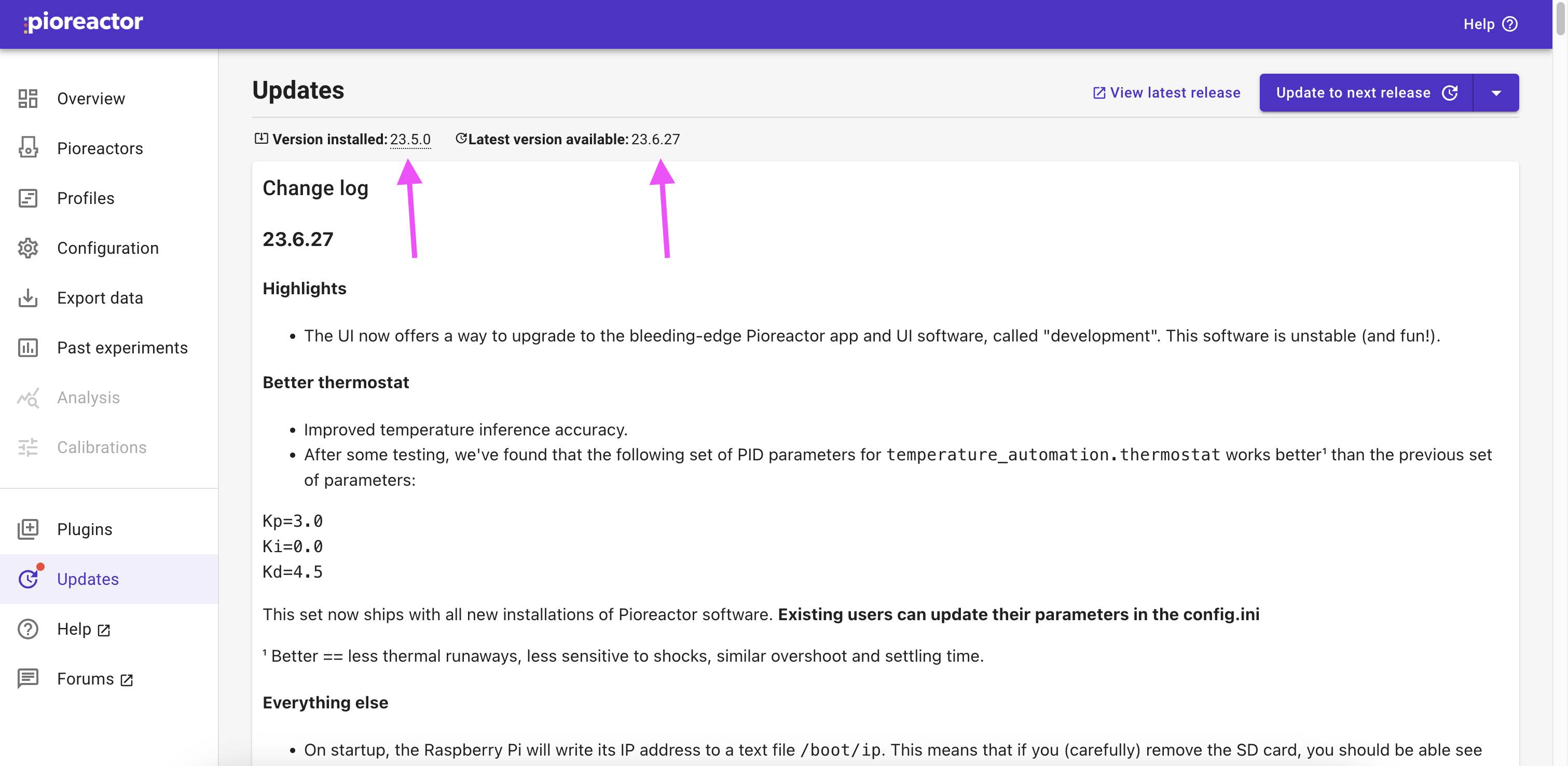
If you'd like to update, click on the "Update to next release" button. Updating software doesn't interrupt experiments or activities, but we suggest waiting until between experiments to update.
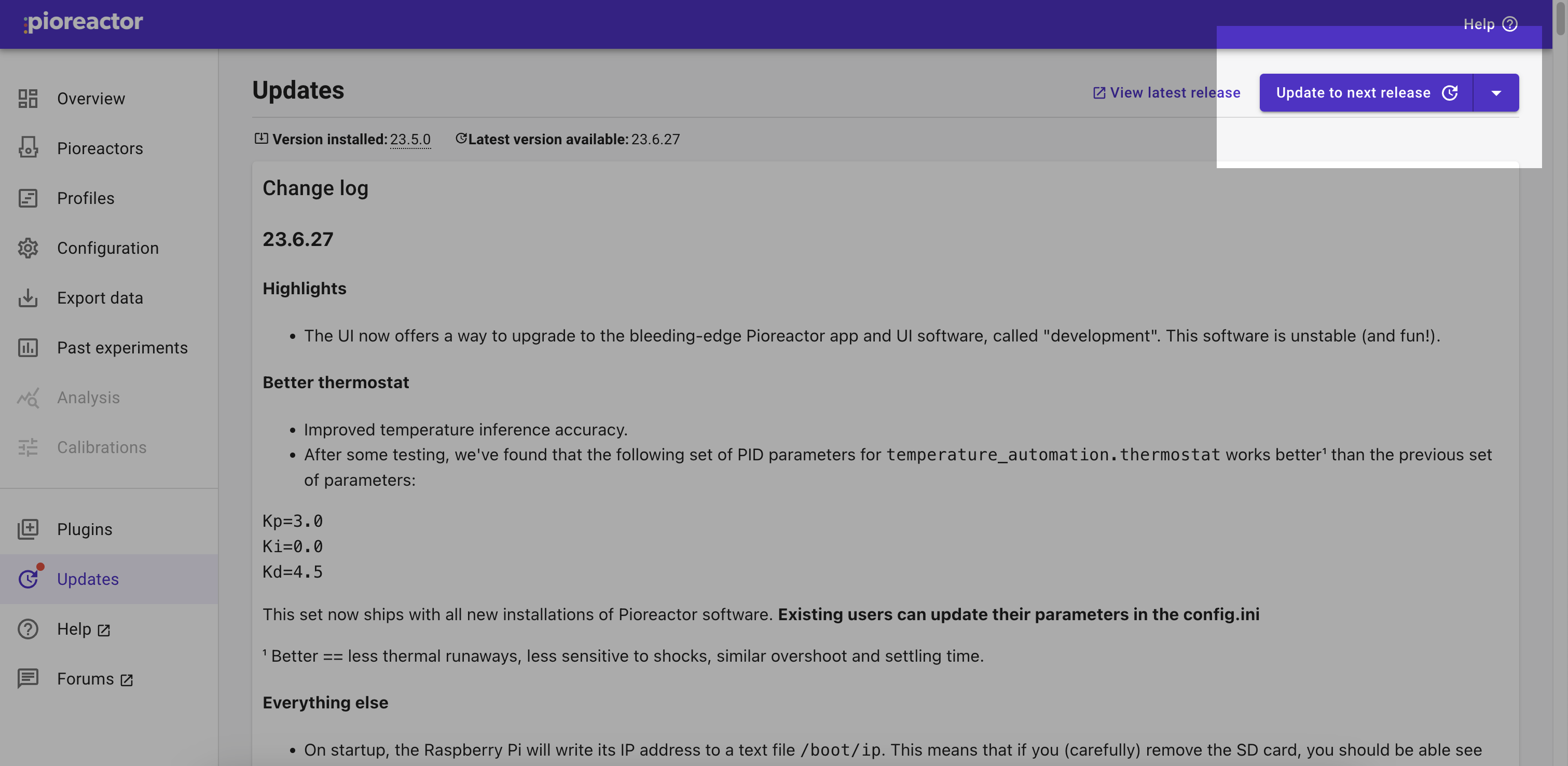
Updating from the UI will update all the Pioreactors in your cluster.
The updating process will update to the next release, after your current version. So if your current version is 23.4.1, and there are two more recent releases, say 23.5.1 and 23.6.1, then the update process will update to 23.5.1. You can run the update process again to update to 23.6.1. We do this so that you will get changes folded in from each release we make.
Installing previous versions or development versions
You can install the bleeding-edge software from this page as well. Just select the development build in the drop down. Warning: this version may be unstable (and fun!)
Similarly, from the command line, you can install specific versions. See pio update app --help for more.
Method 2: Update using a zip file and the UI
Each time we release a new Pioreactor version, we create a bundle of the required files as a zip file. This zip file can be uploaded to your Pioreactor cluster via the UI.
We highly recommend updating incrementally. That is, update to the next version, and continue only if it succeeds.
-
Download the release you wish to update to:
Select version to update to: -
In the web UI, visit Updates. In the drop down in the top right, select "Update from zip file".
-
Select the zip file from step 1.
-
Click update.
Method 3: Update using a zip file over scp or sftp
-
Download the release you wish to update to:
Select version to update to: -
We need a software tool up upload this release to the Pioreactor.
-
You can use
scpon the command line:scp <path to release archive> pioreactor@<leader hostname>.local:/home/pioreactorSkip to 8. below.
-
or a tool like FileZilla. We'll continue with FileZilla below.
-
-
Download and open FileZilla.
-
Connect to the Pioreactor's local-access-point, pioreactor.
-
Enter the following credentials in the top-right:
- host:
pioreactor.local(or, your<leader hostname>.localor its IP address) - username:
pioreactor - password:
raspberry - port:
22
Click
Quickconnect. You should successfully connect to your Pioreactor's Raspberry Pi (and may need to accept a security pop-up).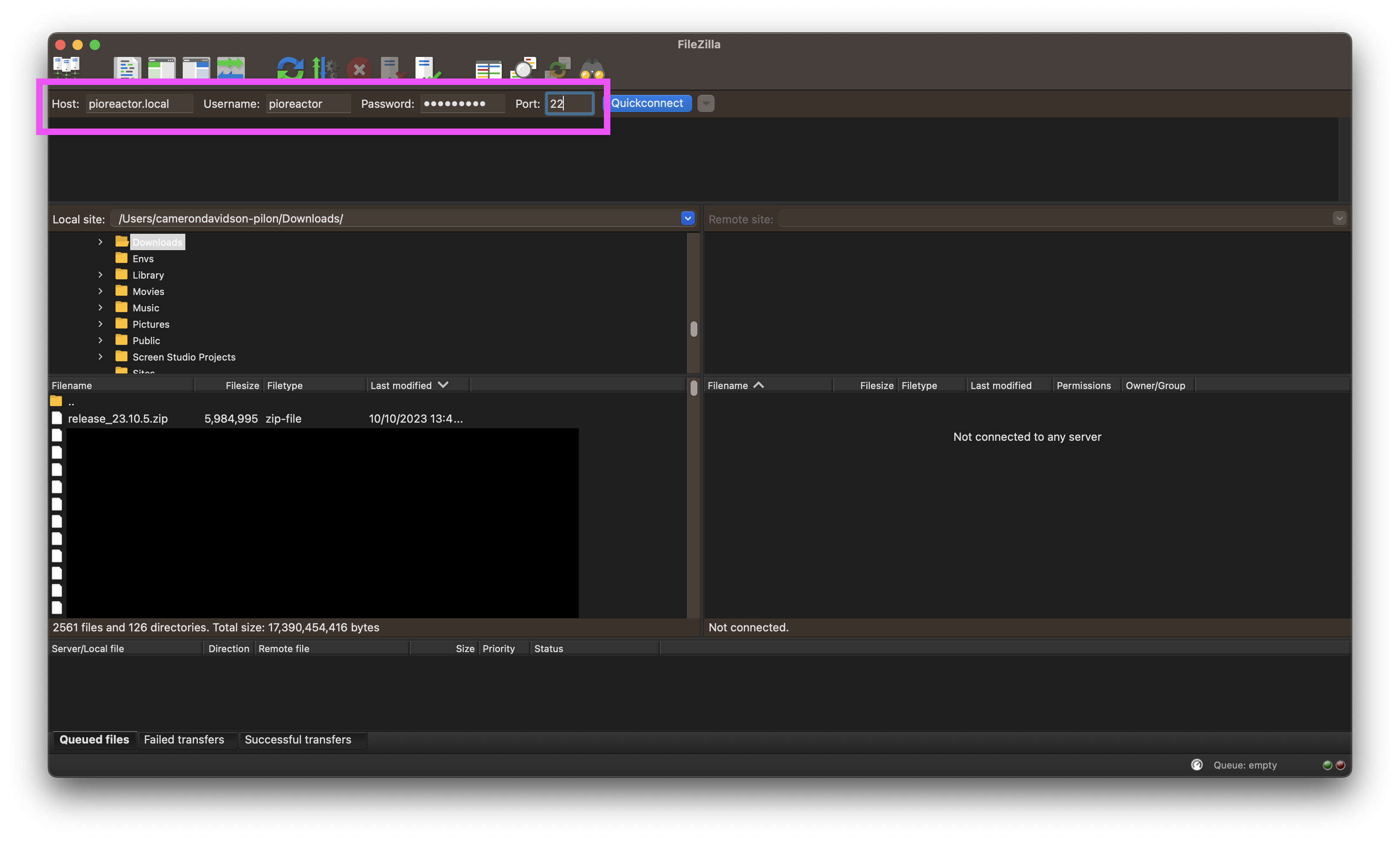
- host:
-
On the left-hand side is your computer's file system. Find the
release_xx.xx.xx.zipfile you downloaded earlier, and double click it to upload to the Raspberry Pi (that filesystem is on the right).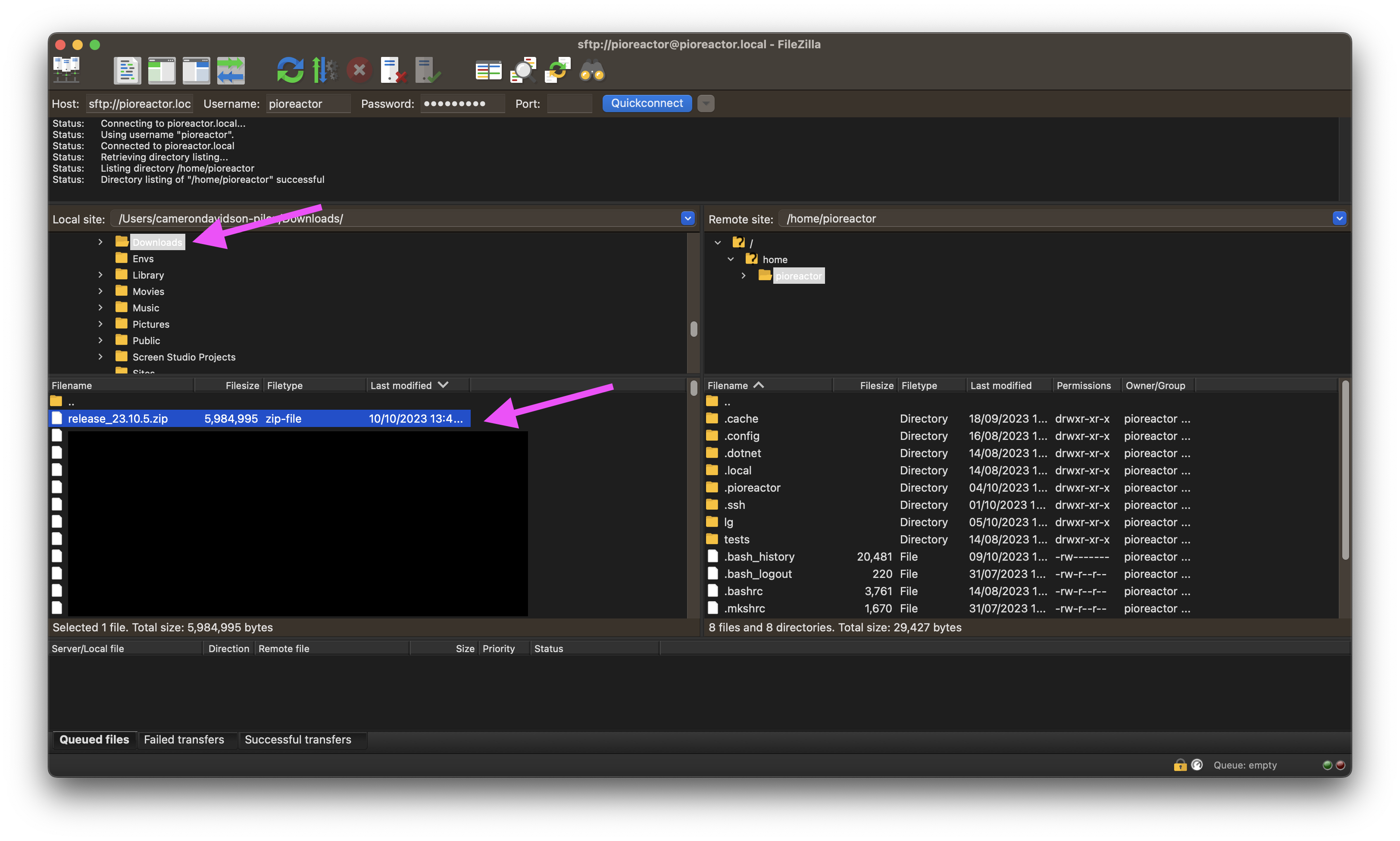
-
You should see a successfully uploaded message, and the file should be present on the right-hand side now. You can close FileZilla.
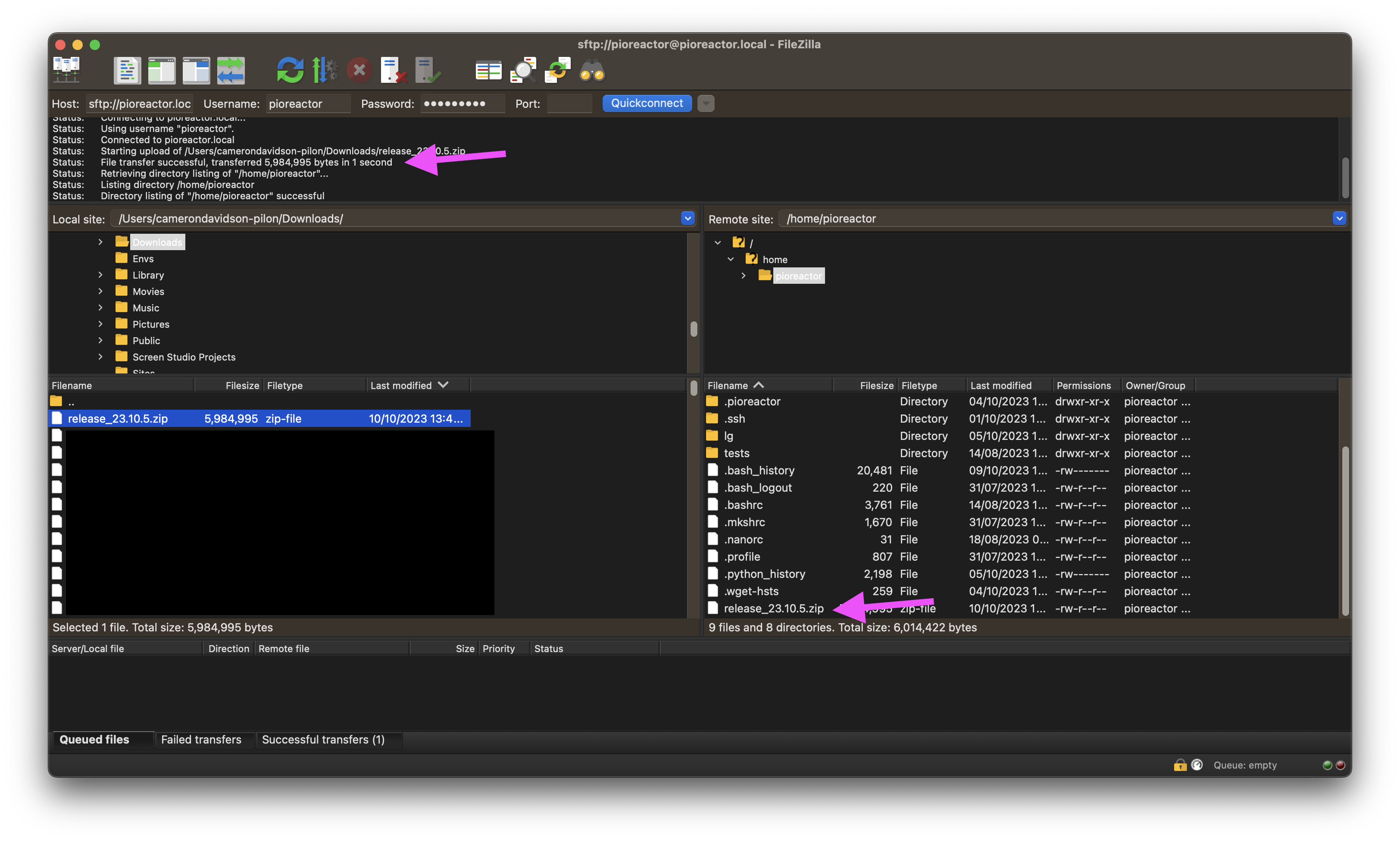
-
SSH into your Pioreactor. Now enter:
pio update app --source release_xx.xx.xx.zip(Of course, replace the
xx.xx.xxwith your version). This will kick off a task to update your software. -
To update your workers, first we will distribute the release file to all workers:
pios cp release_xx.xx.xx.zip -y -
Finally, run the following to update the software on the workers:
pios update app --source release_xx.xx.xx.zip