Setting up an experiment
Creating an experiment
- To create a new experiment, click on the drop-down menu on the top of the left-hand bar. Click the "New experiment" button.
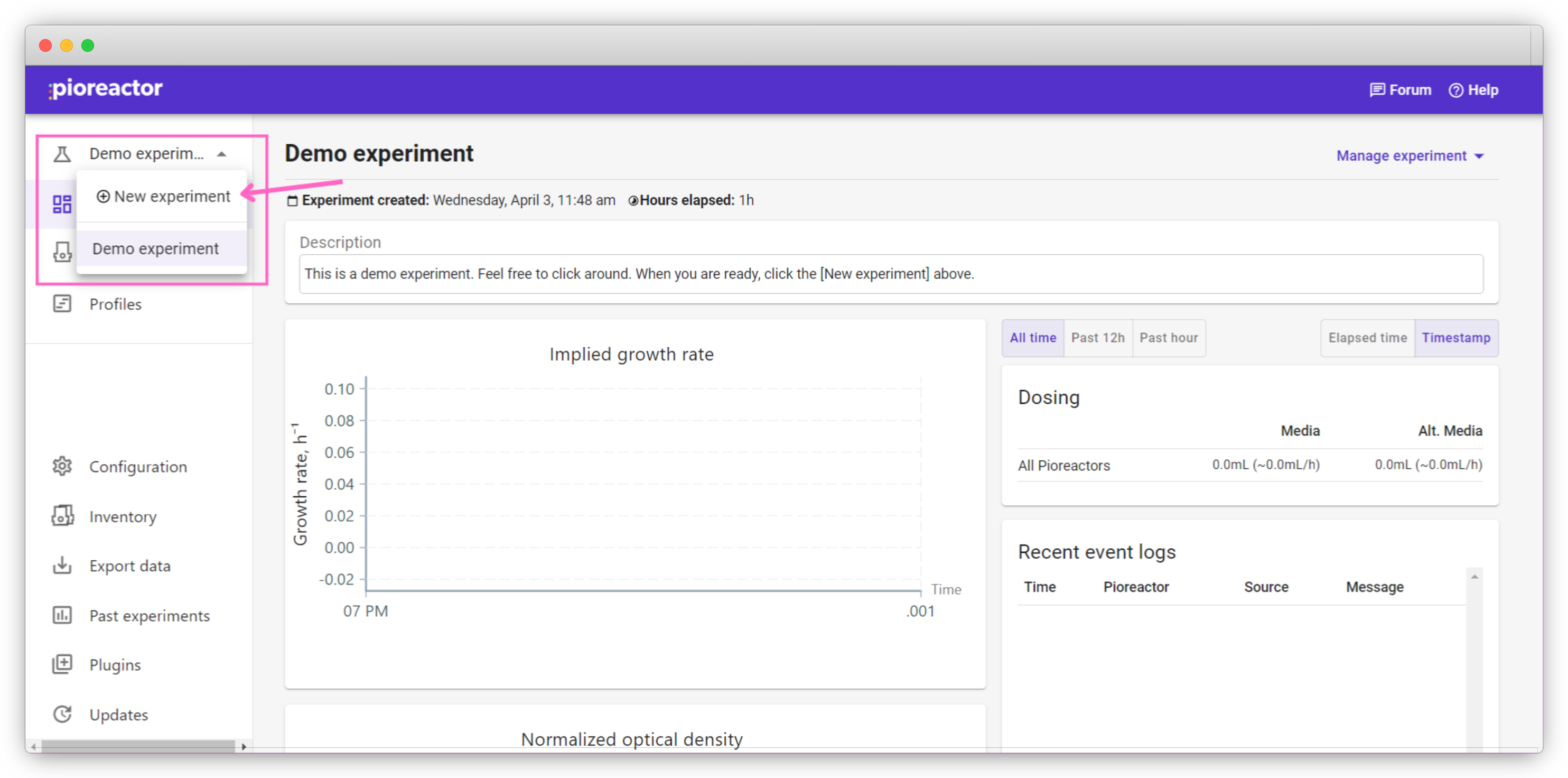
- On the next screen, enter your new experiment name. This name should be unique from prior experiment names. Enter optional metadata about your experiment; you can modify the description later, if necessary. Click "Save" when done.
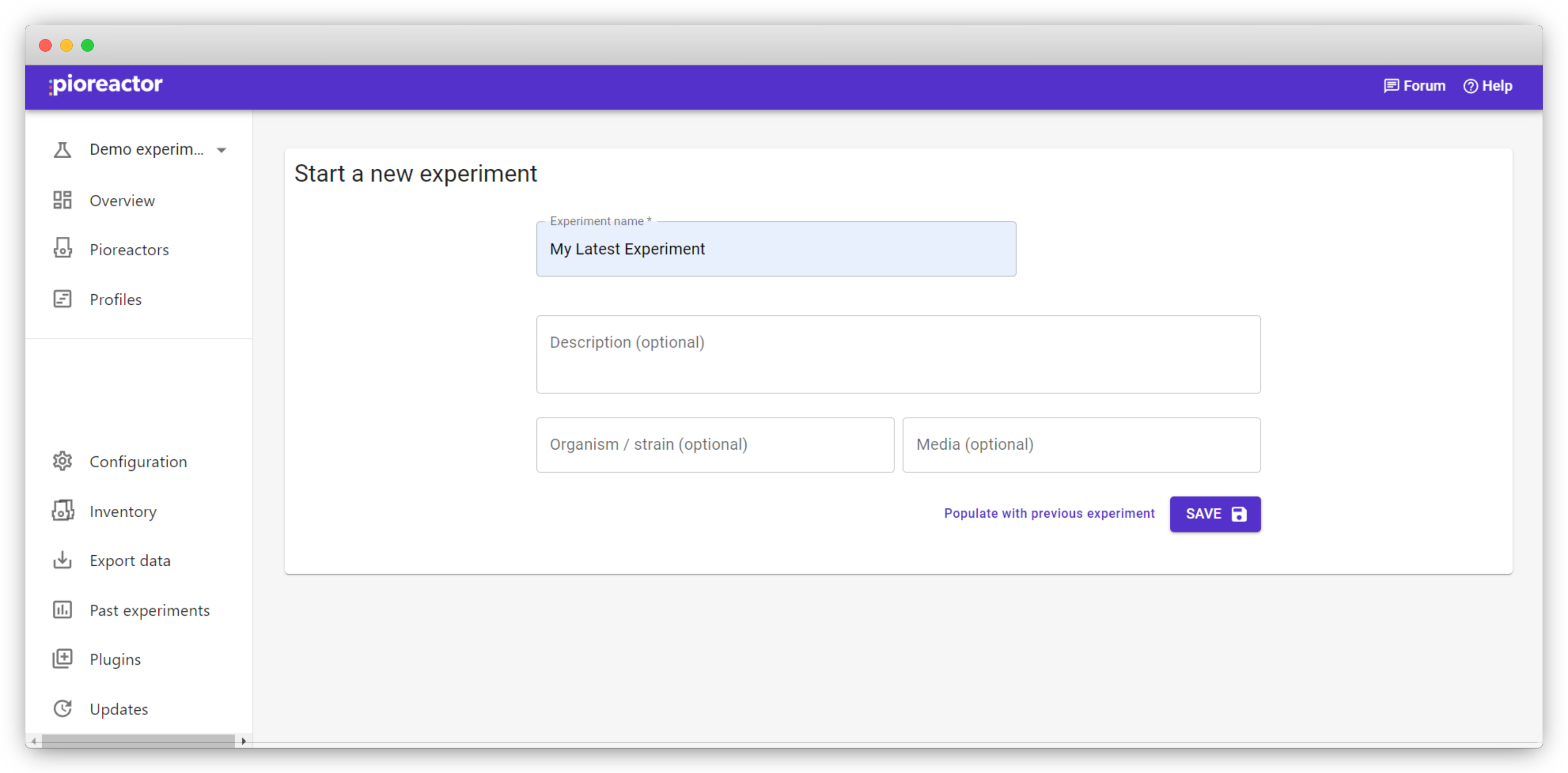
Assigning Pioreactors to your experiment
The Pioreactors tab will display any active and inactive Pioreactors assigned to the experiment. Click on "Assign Pioreactors" to assign pioreactors to the current experiment.
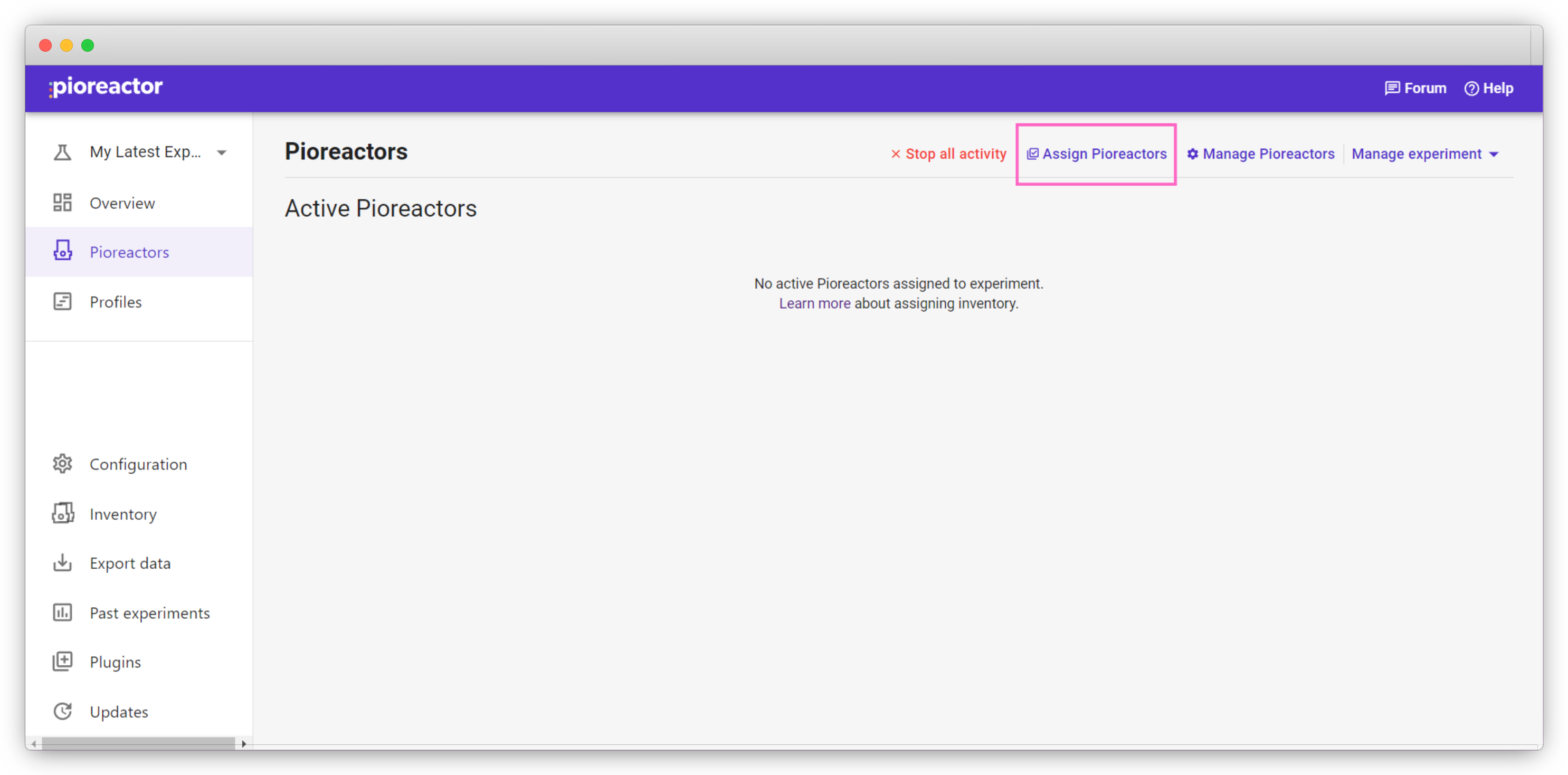
Pioreactors that are assigned to another experiment will be unavailable, unless unassigned through the Inventory tab or through it's assigned experiment's Pioreactors tab.
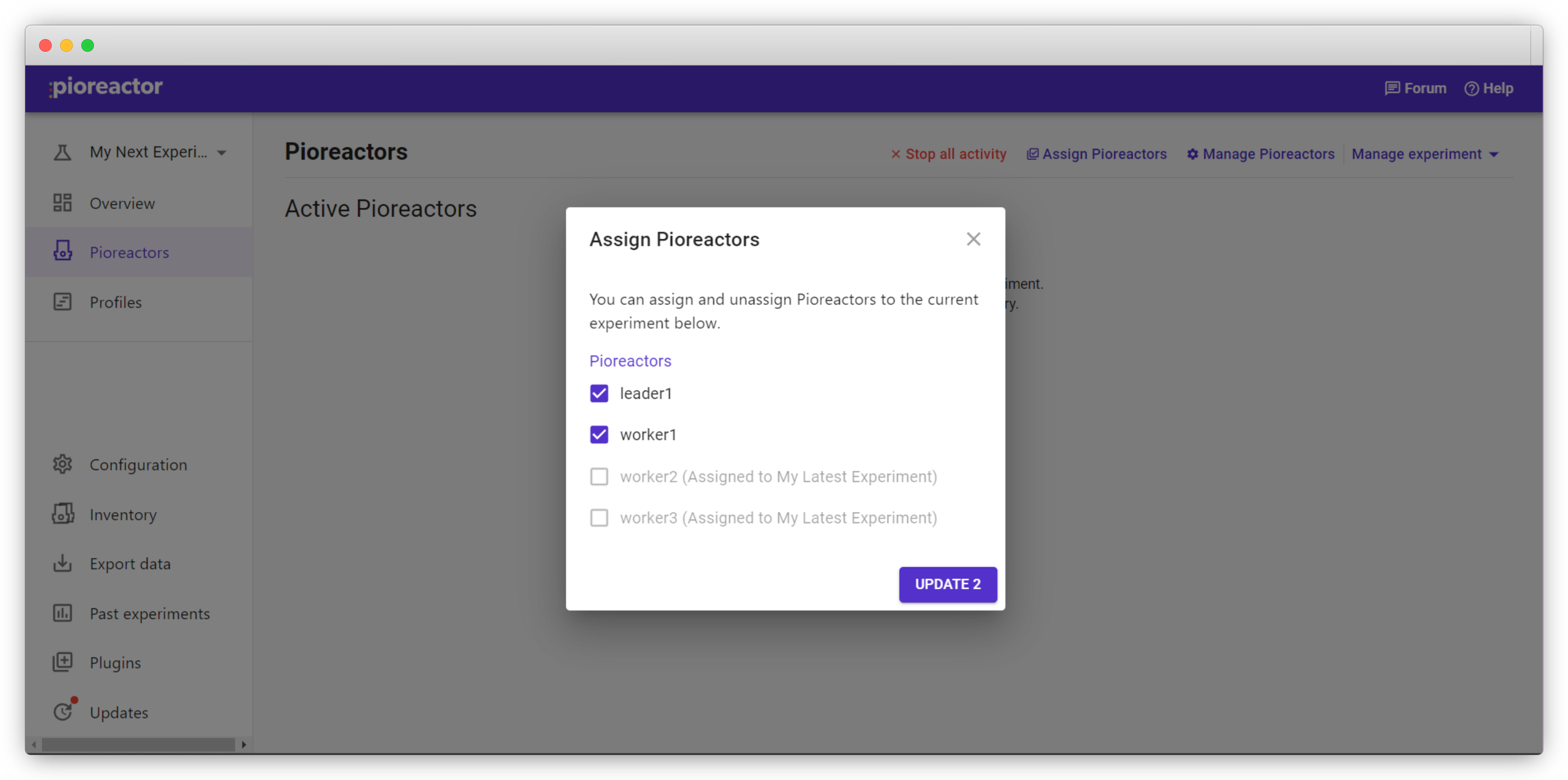
(Optional) Blanking
When working with small amounts of a microorganism, or when using very turbid media, you can obtain more accurate growth rates by blanking the vial before inoculation.
How to record a blank #
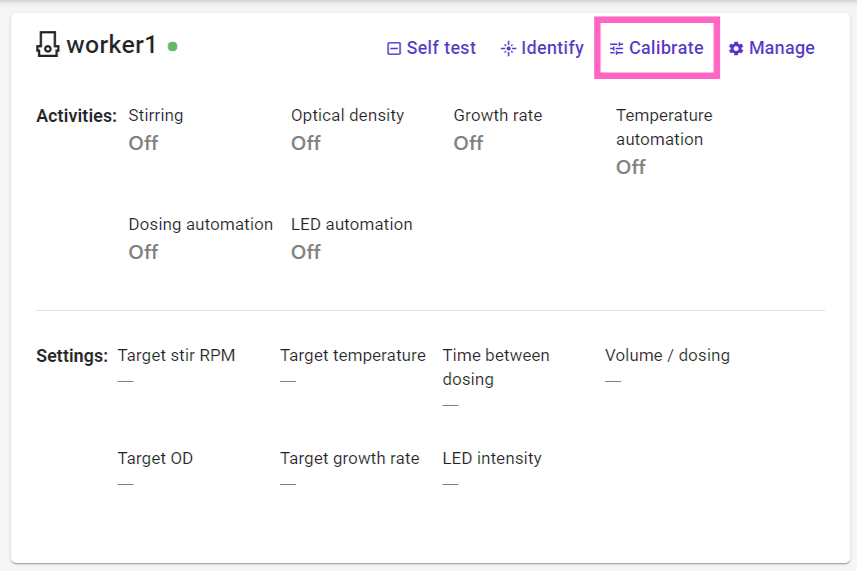
- Insert your sterile vial containing media into the Pioreactor before inoculating with your species of interest.
- On the website, click the Pioreactors tab on the left-hand menu, and choose one of the active Pioreactors.
- Select Calibrate, and under the Blanks tab, click Start. The Pioreactor will now record the optical density of the blank vial.
- Repeat for all the Pioreactors to be used.
- A notification will appear when a Pioreactor has finished blanking.
- You can now inoculate your vials and begin your experiment.
Start activities from the Pioreactors page
When starting, it's useful to run a self test to confirm that your Pioreactors are all working as expected. How to run a self-test.
On the Pioreactors page, you should see at least one Pioreactor under Active Pioreactors. You can start an activity using the "Manage" button. Once started, you can pause (and then resume) or stop jobs. Clicking the "Manage all Pioreactors" button will give you control to start and stop activities on all active Pioreactors.
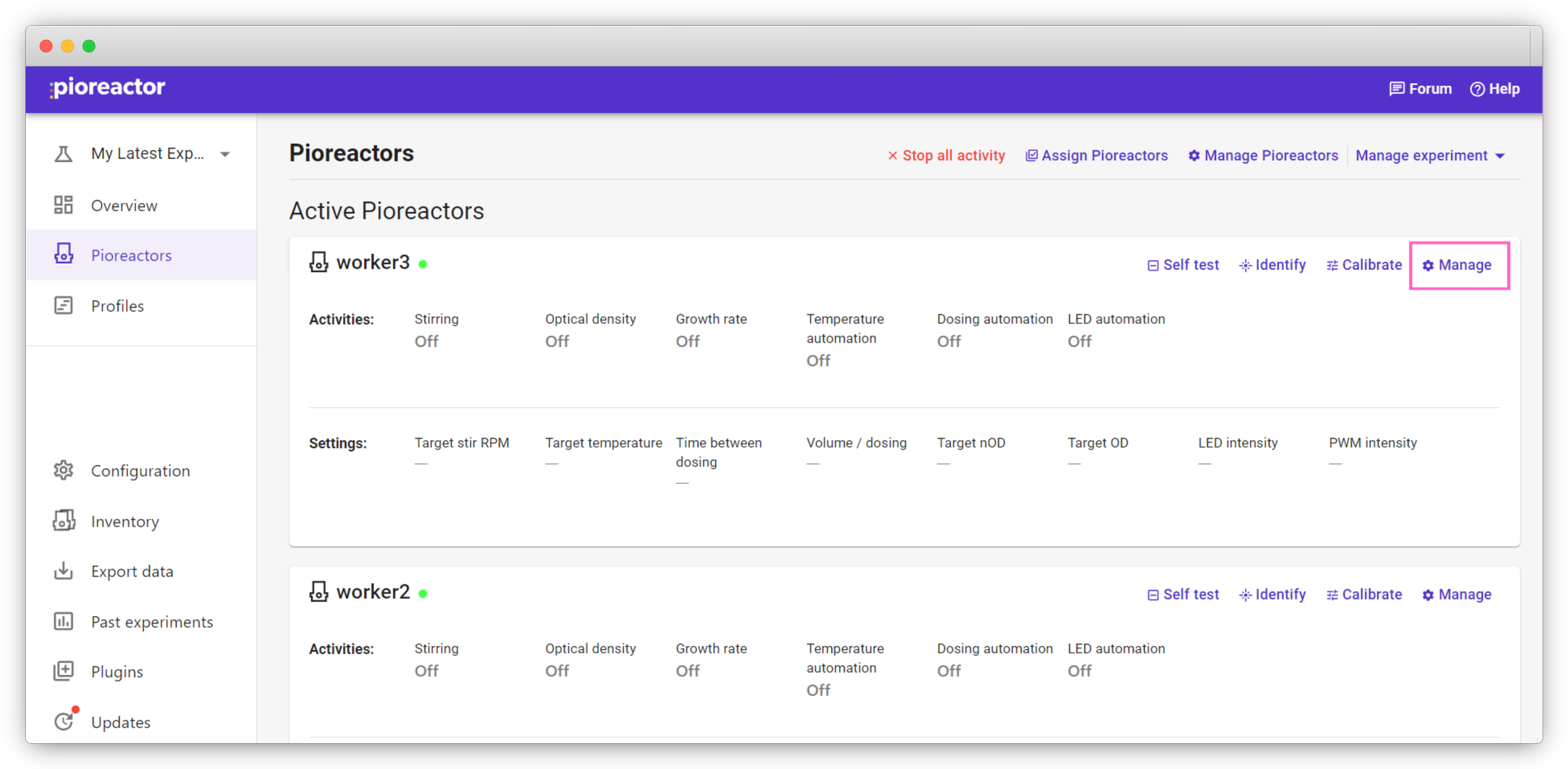
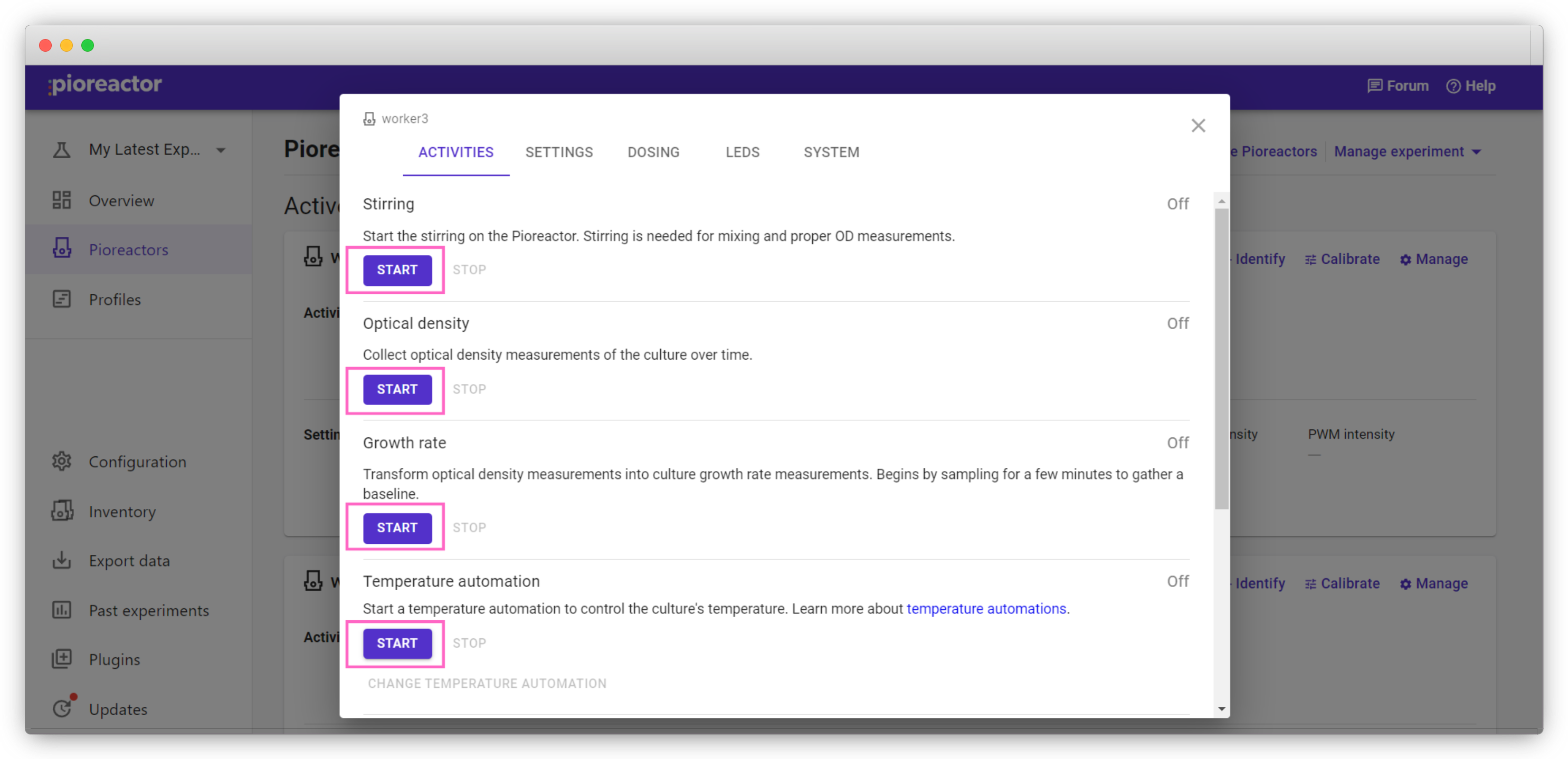
The typical sequence of activities to start is:
- Stirring
- Temperature automation, and selecting Thermostat
- Optical density
- After observing that the optical density looks normal on the Experiment Overview page, Growth rate
- Any other activities. Any of the automations can be started, or custom jobs you've added to your Pioreactor.
Changing settings
If you'd like to change the settings of your activities after you start, navigate back to the Pioreactors tab. Under Manage for a single Pioreactor or Manage all Pioreactors, click the Settings tab.
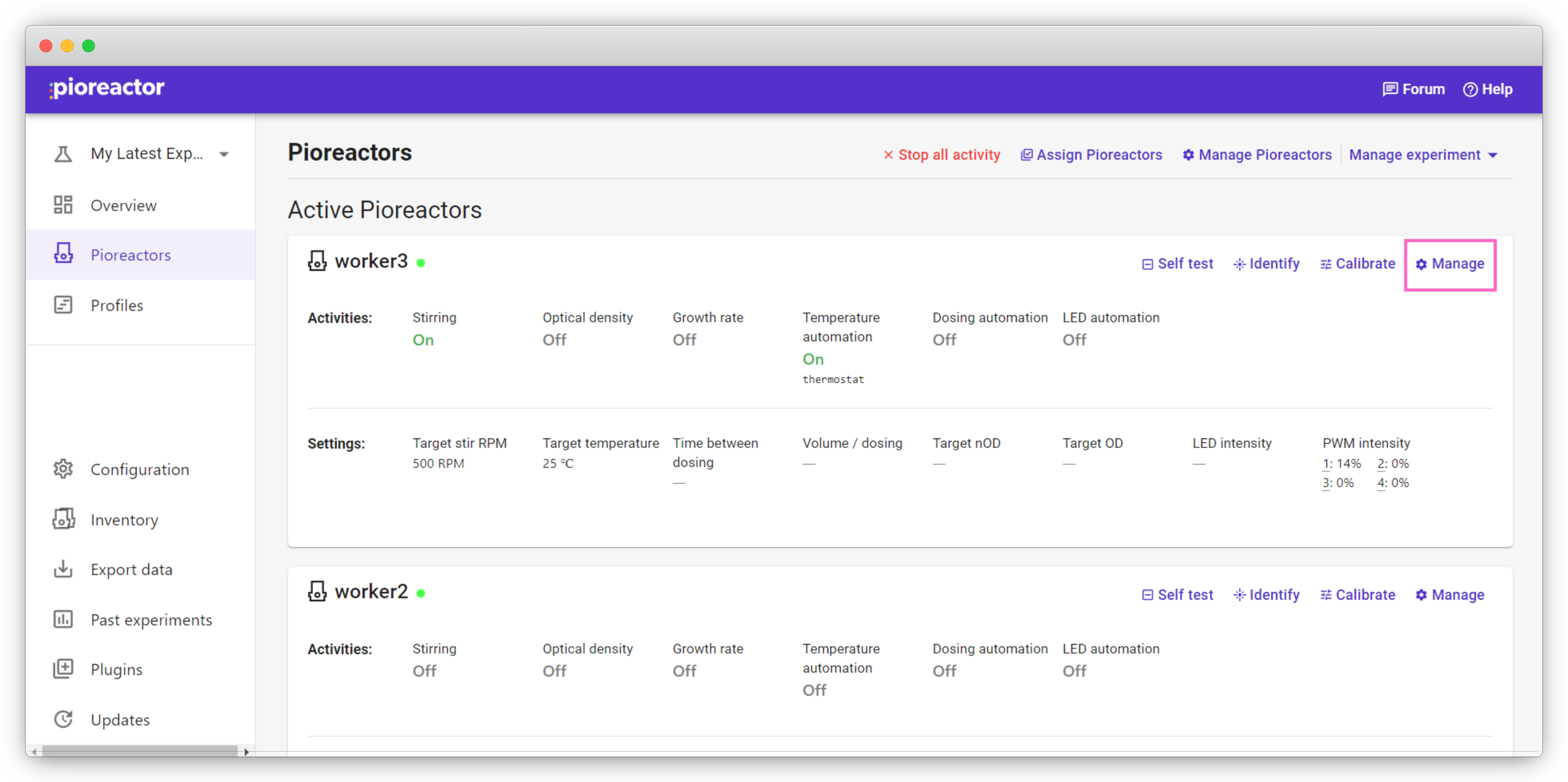
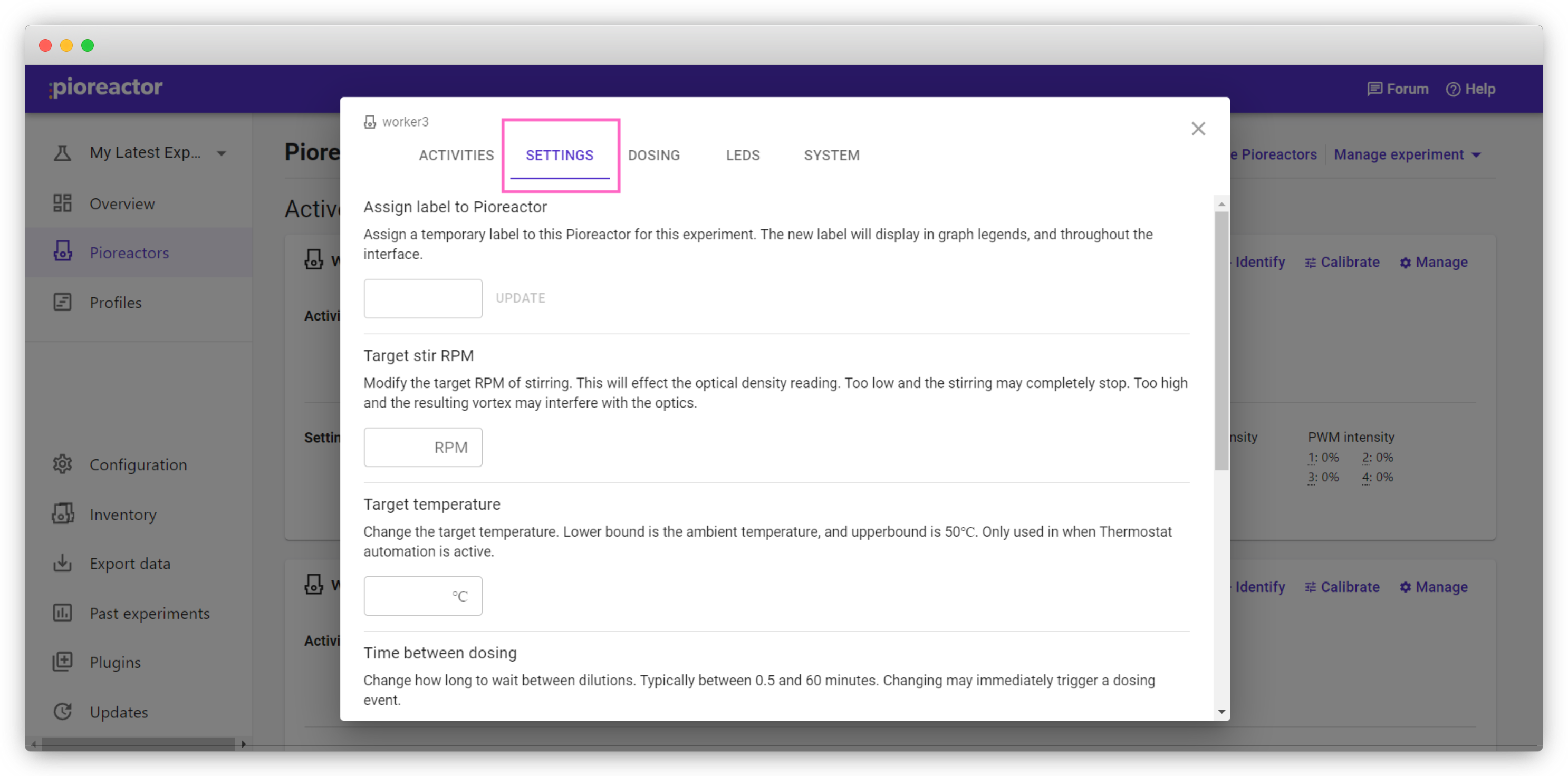
Here you can change the settings of your activities (such as temperature, RPM, and dosing volume) without pausing or stopping the activity.
(Optional) If working with more than one Pioreactor in your cluster, it's useful to assign experiment-specific labels in these settings. These labels appear in the user interface, making progress checking and updating easier. The labels can be changed later. Click "Assign" when done.
Use these labels to keep track of treatments on multiple Pioreactors. For example, labels '15C', '25C' and '35C' can be used to differentiate temperature treatments. These labels will be shown on graphs generated in the Overview page on the website. They can be changed in the UI later, too.
Ending your experiment
On the Overview, Pioreactors, and Profiles tabs, the option to Manage experiment is located in the top left corner.
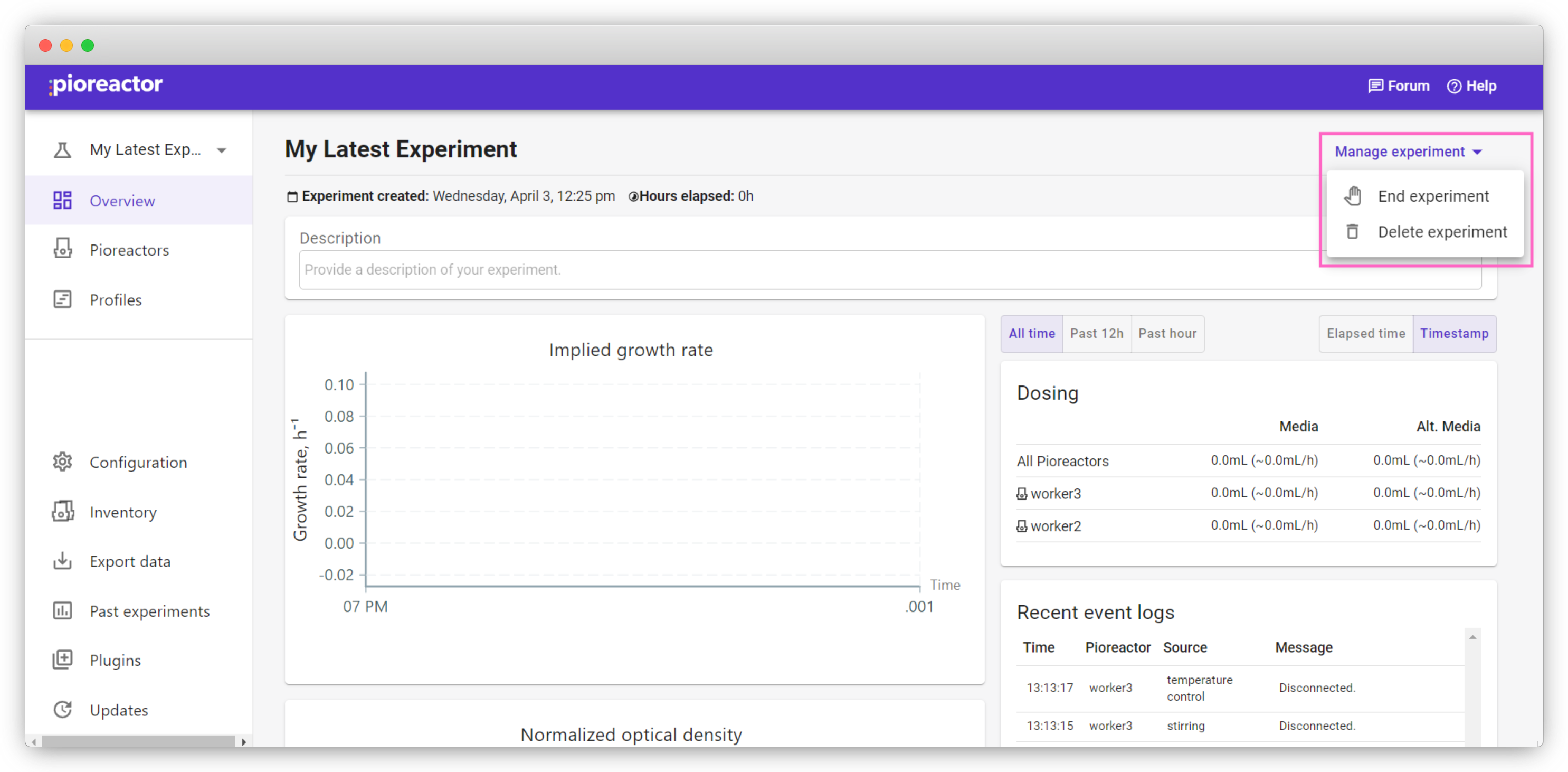
The option End experiment will stop all running activities and unassign all Pioreactors from the experiment.
The option Delete experiment will do the same, while also deleting all experiment data. Note that you will not be able to export any data from a deleted experiment.