Monitoring your experiment
Navigate to the Overview page on the Pioreactor web interface. Here you can view live charts for growth rate, OD, normalized OD, and temperature. These overview graphs are used to monitor collected data during the experiment runtime.
Event logs
Recent event logs are found along the right side of the main Overview page. These logs document any errors, processes, or updates for each Pioreactor.
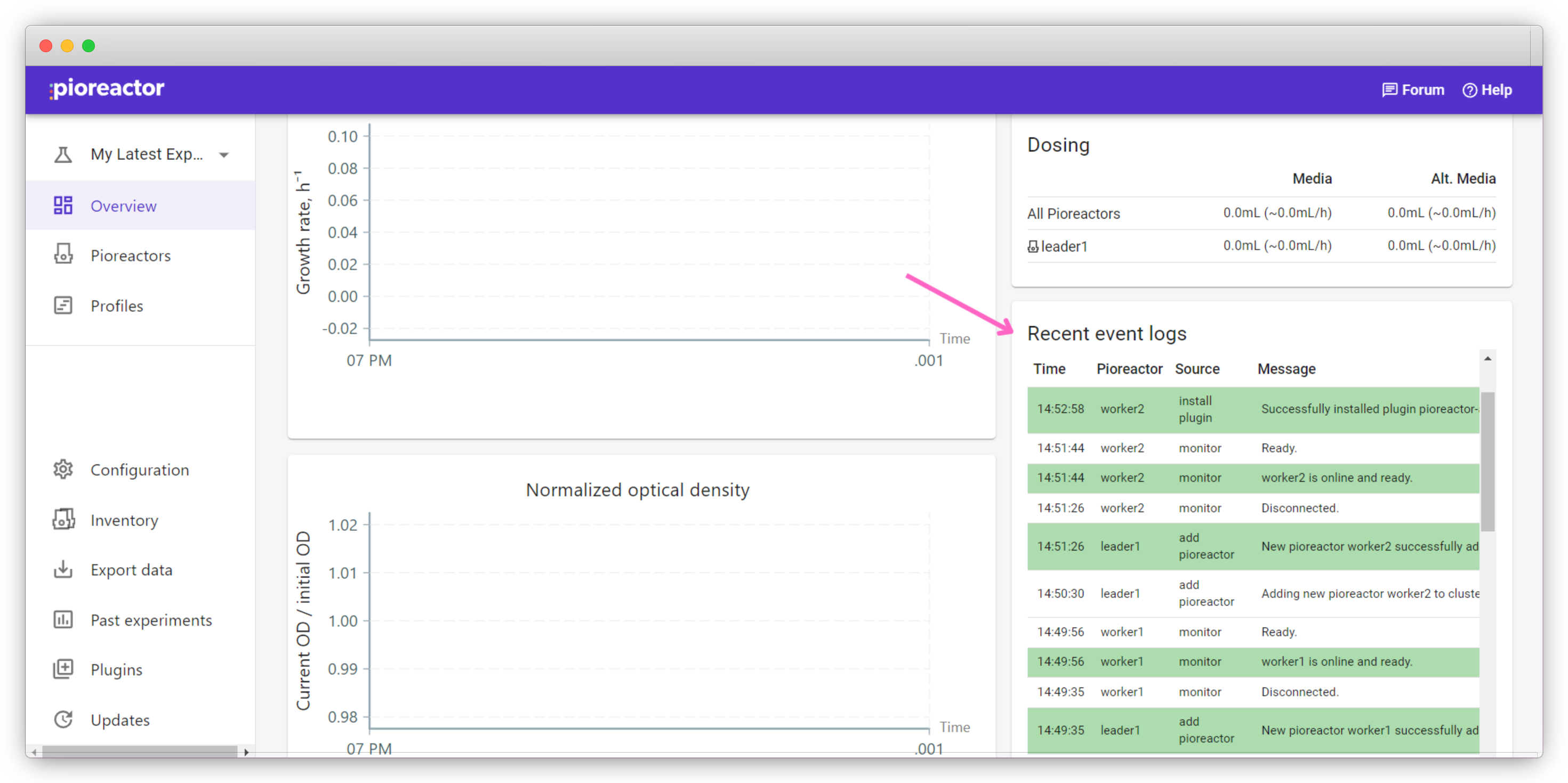
Changing settings
To change the settings of activities after starting, navigate to the Pioreactors tab. Under Control for a single Pioreactor or Control all Pioreactors, click the Settings tab.
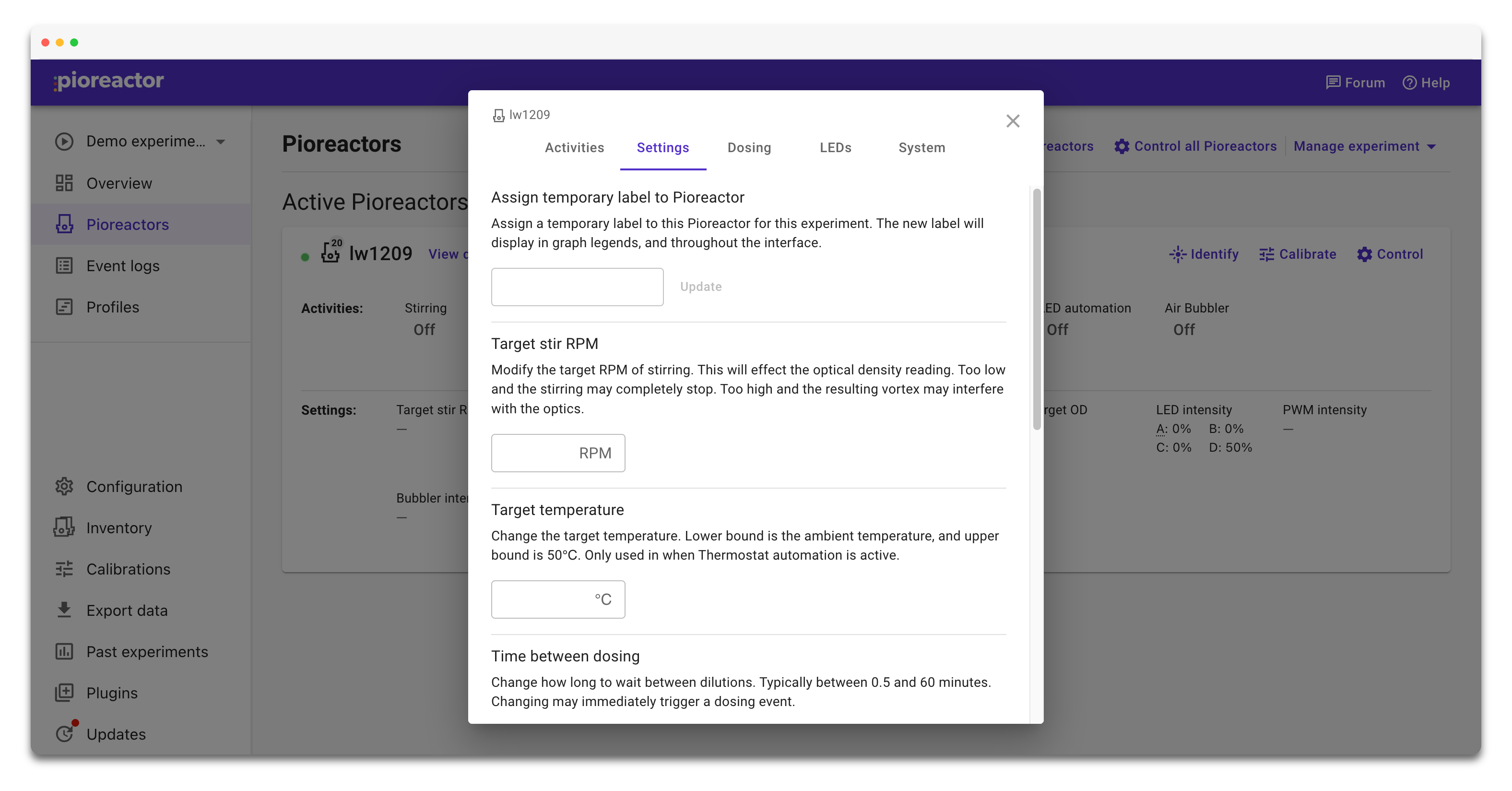
Here you can change the settings of your activities (such as temperature, RPM, and dosing volume) without pausing or stopping the activity.
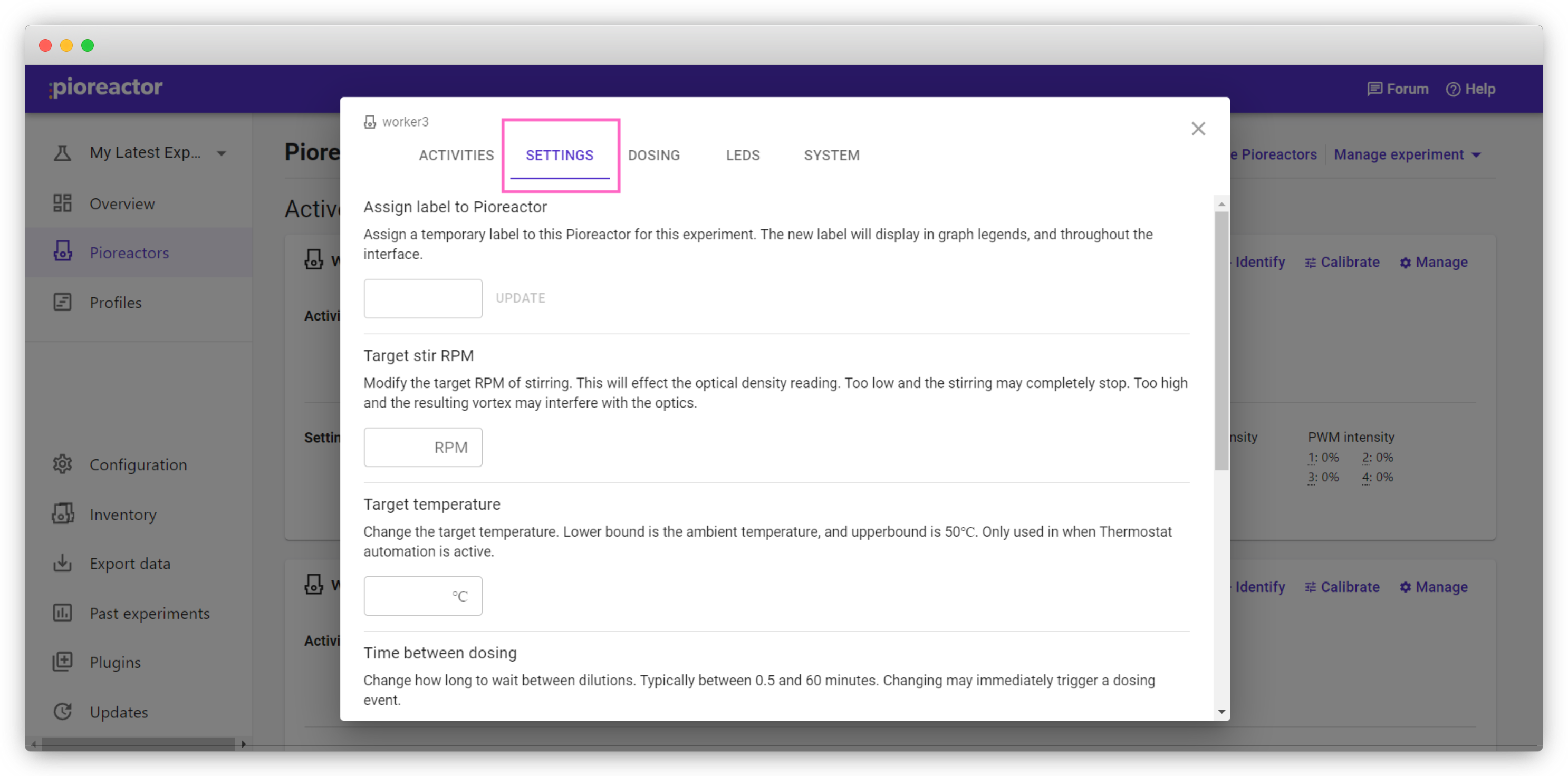
Identifying Pioreactors in your cluster
To locate a Pioreactor, click Identify for the corresponding Pioreactor on the Pioreactors page. This will cause the Pioreactor's onboard LED to blink a blue light.
Conversely, you can also find a Pioreactor's name by pressing the white button on the Pioreactor. This causes a tag to come up on the interface for as long as you are holding the button down:
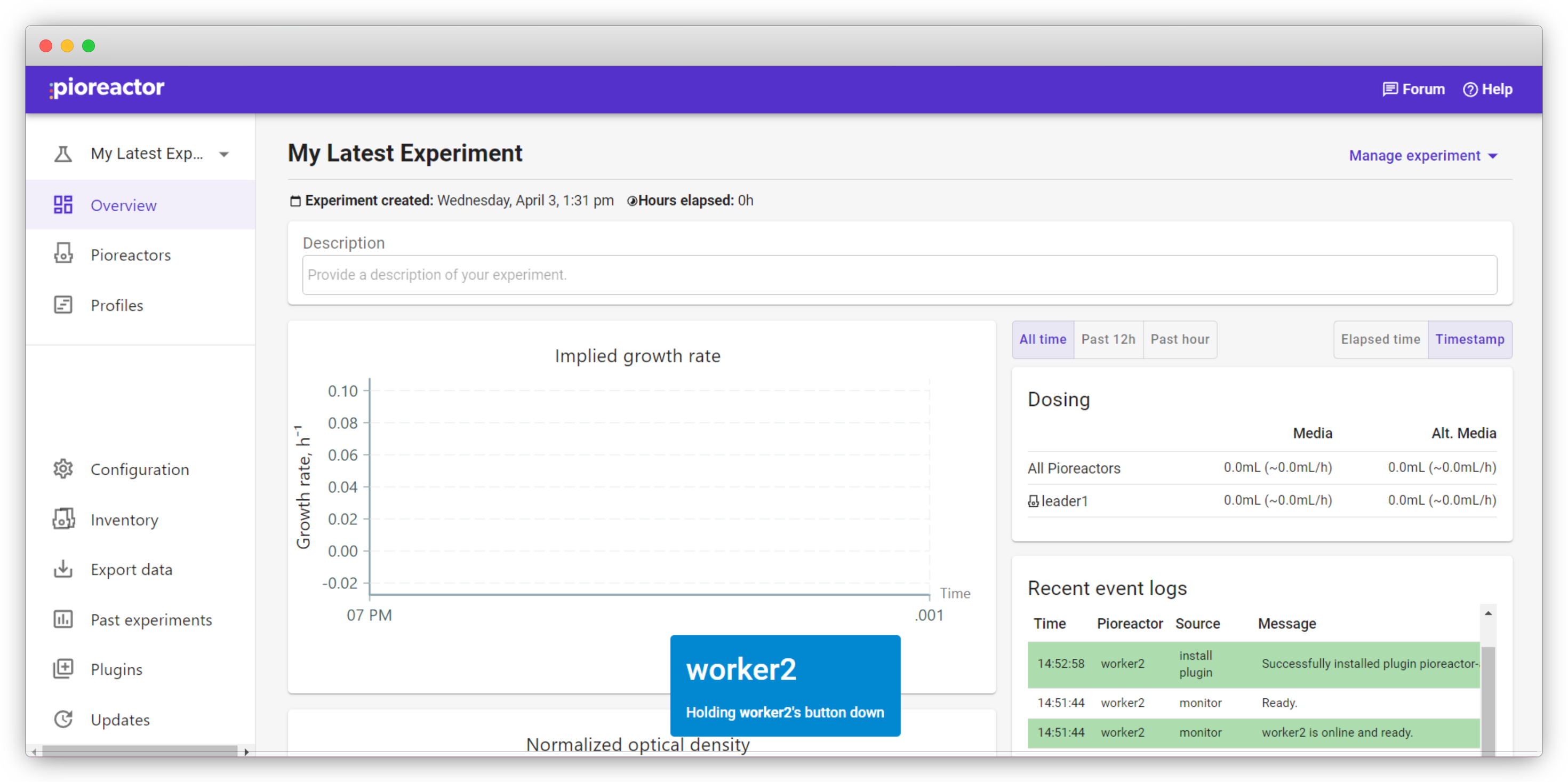
Troubleshooting
Keep an eye on the optical density graph in the Overview page. Initially, you can expect the the OD to be relatively stable. The following are some common issues:
Gradual increase in noise in OD
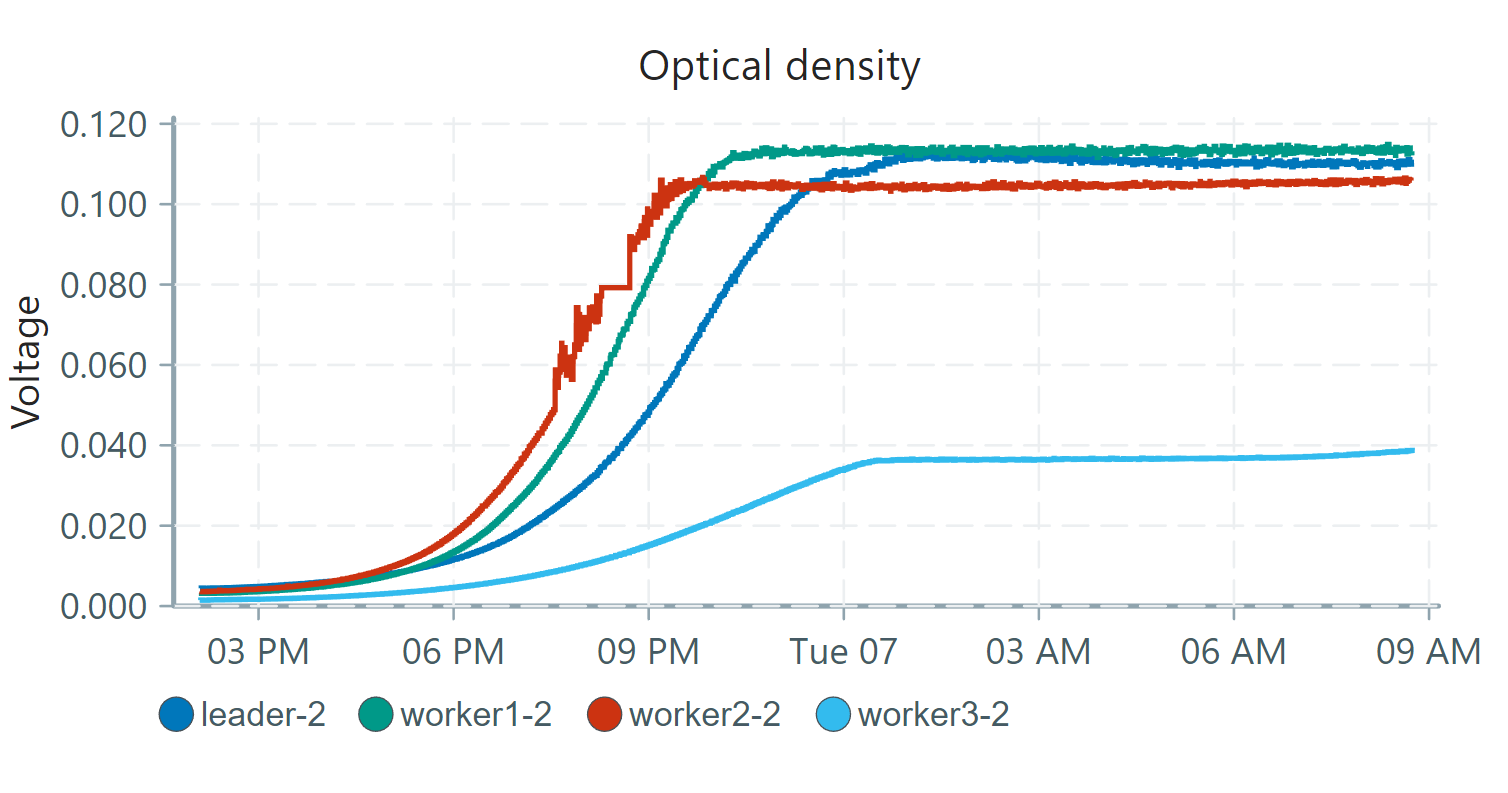
This type of noise is typically caused by bubbling in the media due to metabolism. Noise gradually gets worse as the culture grows, where more metabolism leads to more CO2 bubbles. Thus, you would notice noise build up gradually as the culture becomes larger. To reduce the noise made by bubbles, we recommend allowing more airflow by raising the tubing enough so they aren't submerged in your media.
Initial noise in OD
Optical density can decrease early => growth rates can dip negative early on & this is an artifact of turbidity measurements!
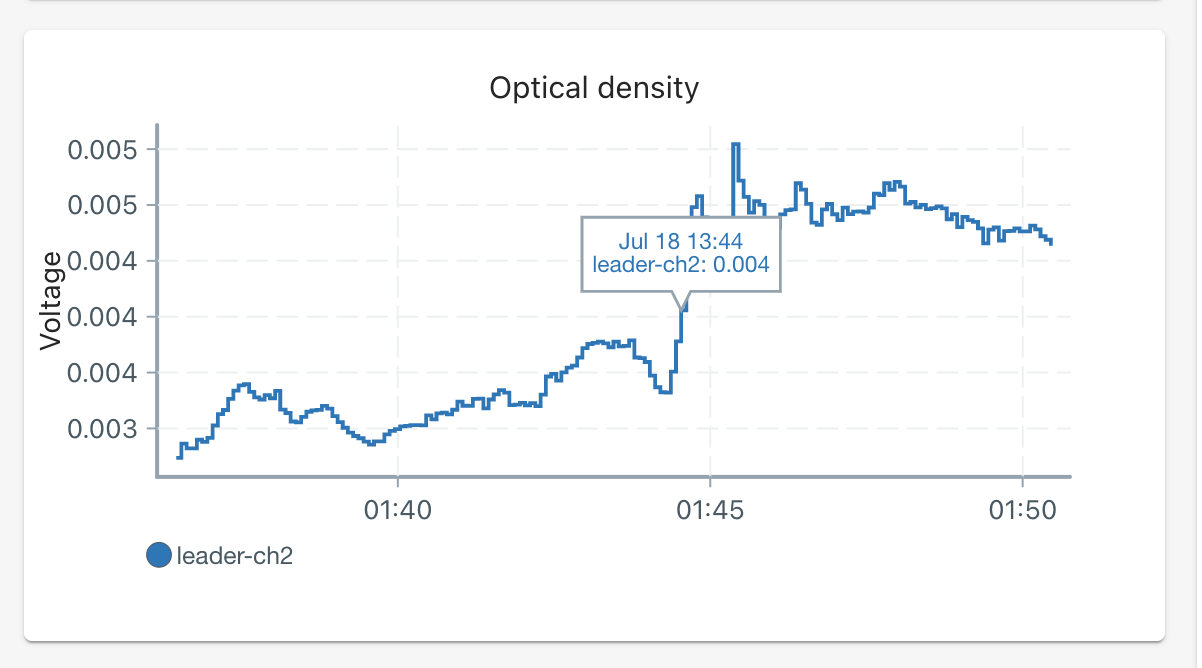
For variations in OD at the beginning, make sure that your stirbar is in the vial! This is a common mistake we experienced after several experiments.
Random spikes in OD
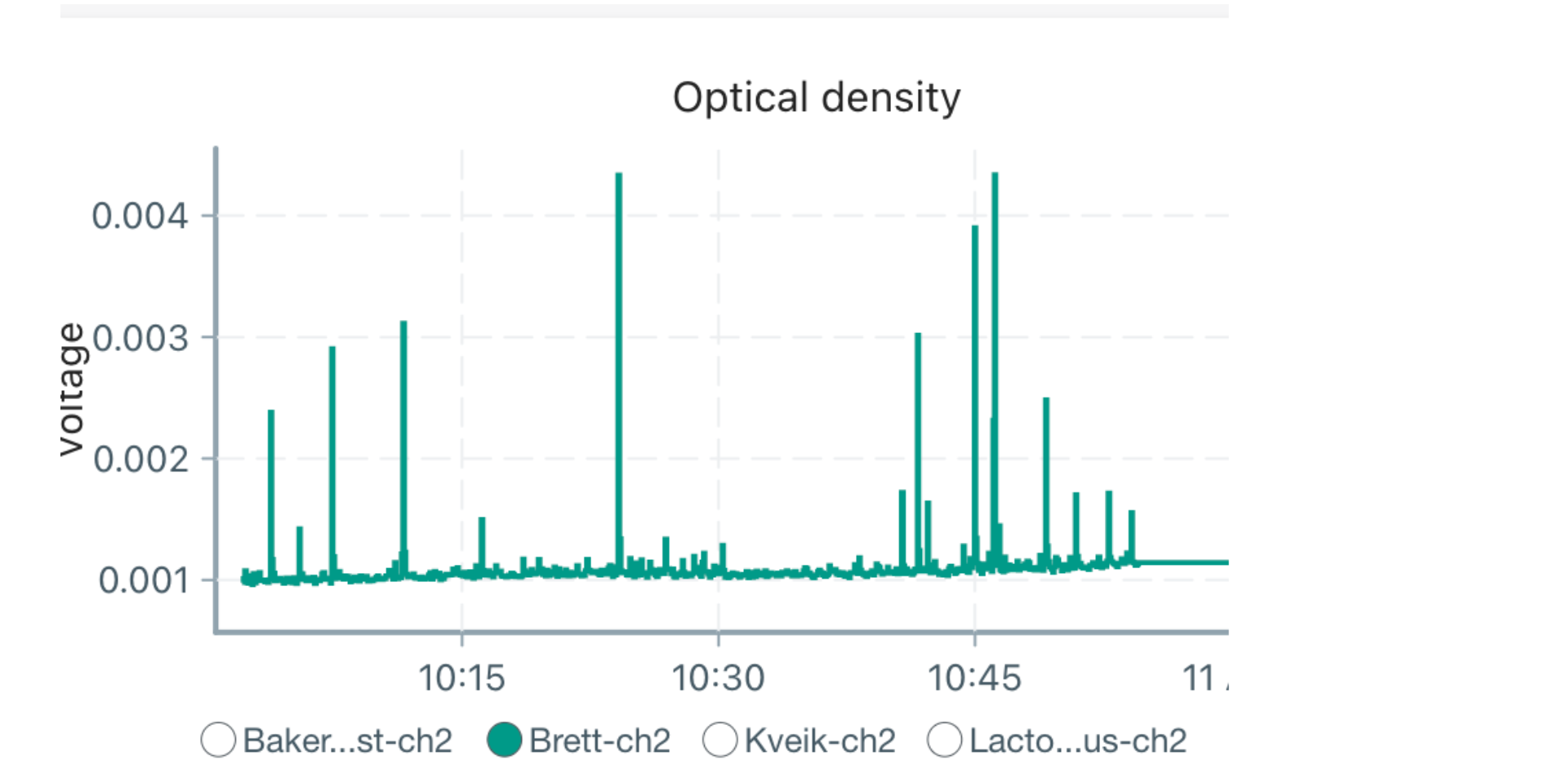
Random, large spikes in OD readings are indicative of solid debris in your vial. Remove the vial and inspect the media for any debris. You may need to remake your vials and start over. Be sure to thoroughly wash and autoclave your vials and rinse any pumps (if being used).
If clumps are to be expected (and unavoidable), you can increase your stirring RPM if allowed in your experiment protocol. This will cause larger clumps to aggregate in the center of the vial, due to a mini "vortex" formed by stirring.
Temperature fluctuations
If your target temperature is close to room temperature, it can be subject to fluctuations based on changes in room temperature. For example, we set our target to 26 degrees C, and worked in a room with no AC:
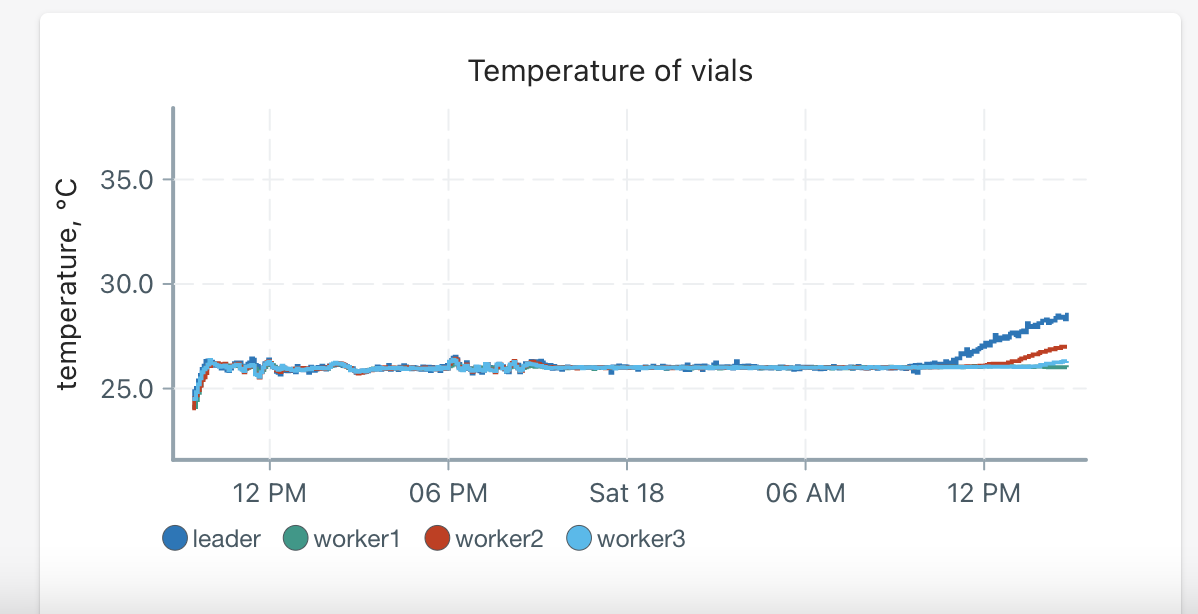
Each Pioreactor had an increase in temperature since the target fell below ambient. Note that the leader unit Pioreactor in the cluster was more sensitive to increases in ambient temperature since it requires more processing power.
Looking for further help?
If none of these issues apply to your data, feel free to contact us at support@pioreactor.com or post to our forums for further assistance.