Change your Pioreactor model
Update a Pioreactor's model from the UI
You can update the model that the software uses for each unit from the Inventory page.
- Navigate to Inventory in the sidebar.
- Locate the Pioreactor you want to configure and open the Model dropdown.
- Pick the correct entry. The change is saved immediately.
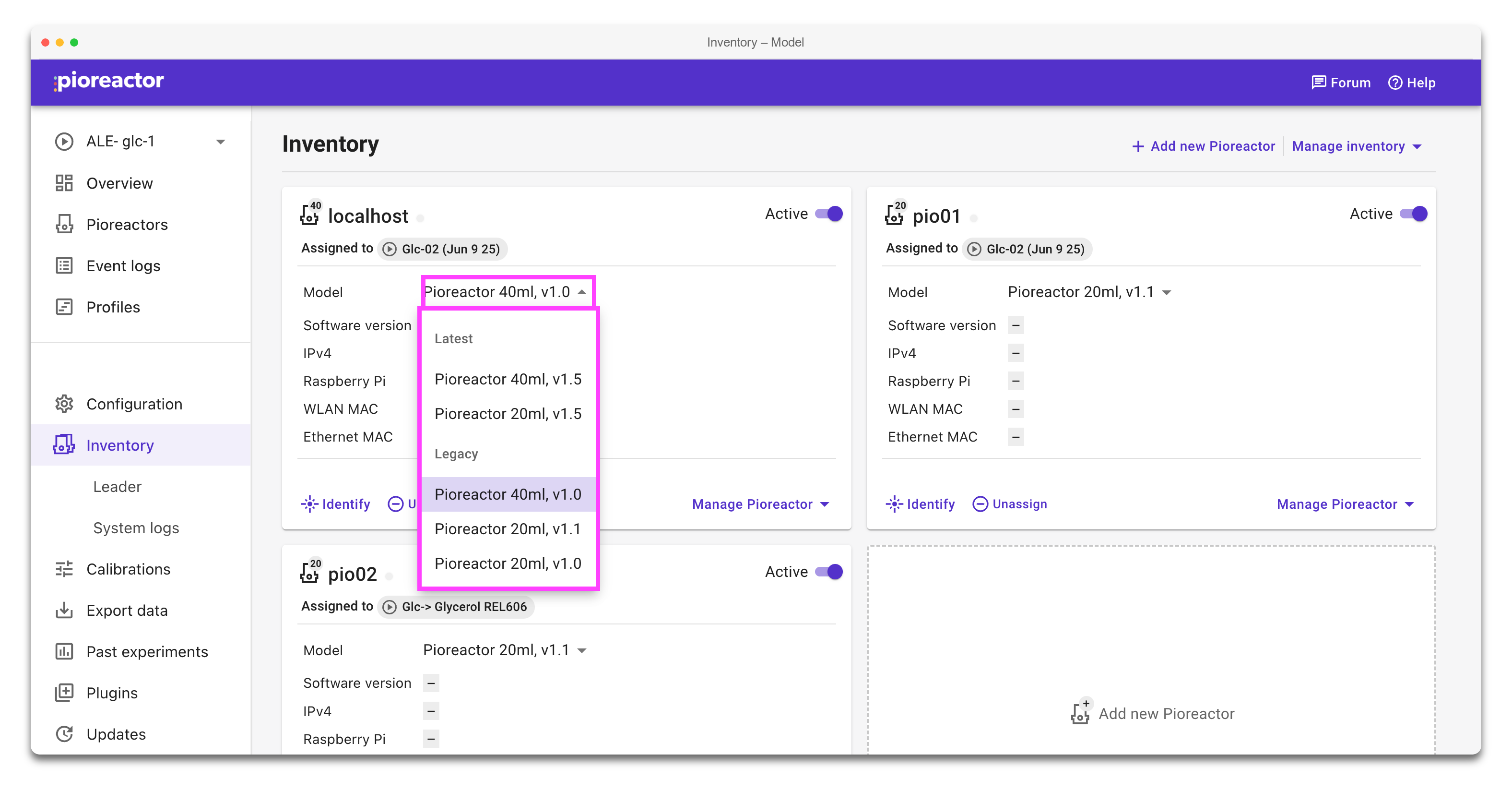
Changes to the model update any UI text, configuration safety limits, and workflows that depend on vessel geometry.
Add a custom model
The UI lists every YAML definition stored in .pioreactor/models/. Each file represents a single model.
-
Create the directory if it does not already exist:
mkdir -p ~/.pioreactor/models -
Add a new YAML file. Use a descriptive file name such as
my_custom_model.yaml.model_name: custom_100ml
model_version: "1.0"
display_name: "Custom 100 mL, v1.0"
reactor_capacity_ml: 100.0
reactor_max_fill_volume_ml: 95.0
reactor_diameter_mm: 50.0
max_temp_to_reduce_heating: 80.0
max_temp_to_disable_heating: 85.0
max_temp_to_shutdown: 90.0
Required fields
| Field | Description |
|---|---|
model_name | A unique identifier. Use lowercase letters, numbers, and underscores. Example pioreactor_20ml |
model_version | Semantic version string that differentiates variants of the same model. Example: 1.1 |
display_name | What appears in the UI dropdown. Example: Pioreactor 20ml, v1.1 |
| Capacity and geometry fields | Used by dosing and safety calculations. Provide real measurements in millilitres and millimetres. |
| Temperature limits | Guardrails for the heater. Adjust them to match your hardware. |
If any field fails validation, the Pioreactor logs an error in pioreactor.log and skips the file. Double-check spelling and numeric values if your model does not appear.
Reload the web UI
After adding or editing model files, restart the web UI service so it picks up the new definitions:
sudo systemctl restart pioreactor-web.target
Return to the Inventory page and reopen the Model dropdown. Your custom entry should now be available alongside the built-in models.
Troubleshooting
- No new dropdown entries: confirm the YAML file lives in
/home/pioreactor/.pioreactor/models/on the leader and that the file extension is.yamlor.yml. Restart thepioreactor-web.targetservice once more. - Validation errors in the logs: open
pioreactor.logor runjournalctl -u pioreactor-web.targetto view the message, then update the YAML file accordingly. - Distribute to workers: workers need these files to, so if you've added it to your leader, you can run
pios cp ~/.pioreactor/models/my_custom_model.yamlto distribute it to workers. - Hardware directory in sync: if your hardware definitions live outside the default location, update the contents of
$DOT_PIOREACTOR/hardware/(typically~/.pioreactor/hardware/) so every unit uses the same model metadata.